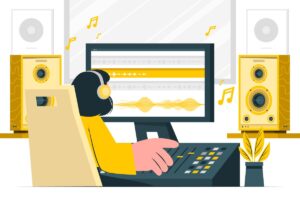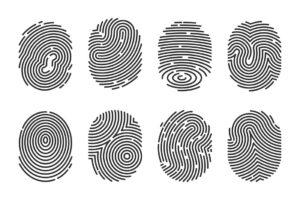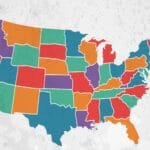There is a certain charm to gaming on a PC that even console gaming cannot beat. Contrary to popular belief, it is certainly not necessary to go on a spending spree if you are looking to notch up your PC’s gaming performance. There are a number of options and configurations that you can tweak to your advantage and gain a superior edge while gaming. You can also get the cheapest boosting to reach your ranking goals. Mentioned below are 10 of those quick secrets:
1. Tweak graphics in AMD Control Center or the NVIDIA control panel
The AMD control center or the NVIDIA control panel is no place to mess around, but if you do know your way around here, a little bit of tinkering would go a long way in ensuring a glitch-free gaming experience on your PC. Both of these catalyst functions allow for better control over graphics. In the AMD control center, this can be found under “Gaming—3D Application—Settings,” and in the NVIDIA control panel, look for “Manage 3D Settings.”. A small example would be the use of anti-aliasing, which can cause a game’s framerate to slow down, while using one of the anti-aliasing methods can cause a game to work much more effectively.
2. Upgrade your graphics card

Your graphics card is the holy grail of your entire gaming experience on PC. If you don’t have the necessary software installed, your graphics card will never really be able to live up to its full potential. This can be found in the “Device Manager” panel, which will then show the “Display Adapters” option. Once you know your graphics card, you can make changes through the AMD Control Center and the NVIDIA control panel, or you can go to the company’s website for your graphics card. Driver updates have been known to boost the performance of the PC by almost 60%.
3. Supercharge your graphics card
To improve the performance of your PC, you should look at the options of running your graphics card beyond the prescribed factory speed settings, or, in simple words, overclocking. Overclocking is not generally recommended for PCs, but you don’t need to max out on overclocking your graphics card. To overclock the CPU and GPU, there are some good tools available on the internet like “GPU Tweak” and “EVGA Precision X” that can boost your PC’s performance by almost 10%.
4. Uninstall the irrelevant and unnecessary programs from the PC
Bear in mind the fact that Windows tends to become slower with each additional program you install. This, in turn, has a direct effect on your gaming experience. The solution, use a program deactivator on your PC. You can do this manually by uninstalling all the unnecessary programs running on your PC or with the help of tune-up software on the internet, most of which is free to install and use.
5. Upgrade to an SSD
An SSD, or a drive, can drastically improve the loading time of games on your PC and is one of the handiest tools to have. Windows can boot relatively quicker, and the loading time of games is faster since SSD doesn’t rely on mechanical components, which means that there is no need to defrag them. If you are looking for some mind-boggling deals on laptop and PC accessories, then you can check Currys which has some of the biggest discounts & offers in order to increase your PC’s gaming performance.
6. Keep an eye out on Power and Visual settings
While this may seem like the most obvious of things, many gamers make the mistake of not setting up their computer’s power plan and visual settings. If you have a discrete GPU (NVIDIA or AMD), then you need to ensure that your card’s overall rendering setting is set to performance. This can be further tweaked and altered by ensuring small changes like avoiding your PC from running on power-saving mode, adjusting your visual settings, etc.
7. Adjust in-game settings
Tweaking in-game settings is more likely to have a greater impact on the performance of the game. Reducing in-game settings like resolution, DirectX version, texture lighting, etc. can help increase game performance. For example, the texture quality within the game can be set to low, medium, or high, which will help improve the game speed as it puts relatively less strain on the graphics card. Similarly, lowering the light quality and reducing the resolution of the game will have an impact on in-game frame rates.
8. Defragment your drives
Coming off the SSD, defragging is essential to clearing up the clutter on your PC. Even though this might come off as an idea from Jurassic World, defragging your hard drive every couple of months ensures that all your files stay under one blanket so that your hard disk doesn’t have to put them together like puzzle pieces. For people wondering about defragging, Windows comes with a built-in defrag tool. There are also other outside defragging tools available on the market.
9. Disable the SuperFetch and PreFetch on your PC
For people unfamiliar with the concept, SuperFetch and PreFetch boost the startup times of different applications, including Windows. For gamers, the loading times and background activity increase when both of these features are enabled. Turning them off can do the trick and significantly increase the pace of your game. One can disable this from the “Administrative Tool” and “Services” functions in the “Control Panel. Once you find the “Superfetch” function, click on “Disable” and then hit “Ok.”. The prefetcher function, on the other hand, can be disabled from the registry.
10. Keep the V-Sync off
Vertical synchronization is a feature that one can use to switch in an individual game to limit its framerate so that it may not hamper or exceed your PC’s refresh rate. If you have a game that’s running at a higher frame rate, then you need to turn the V-sync on. The break-off screen that one notices is all because of the user not turning on the V-sync. If you indulge in online gaming most of the time, then turning on V-Sync is a good idea for your PC to avoid screen tear-offs.
So, what are you waiting for? Go get tweaking and make the most of these handy tricks.